Are you frustrated with your slow-running computer? Knowing how to free up bogged-down memory can improve your computer’s performance and delay the inevitable need for hardware upgrades.

New Life Technology Group gathered information on how to speed up slowing computers, upgrade software and hardware, and protect your personal data when you decide to donate or recycle them.
Why do Computers slow down
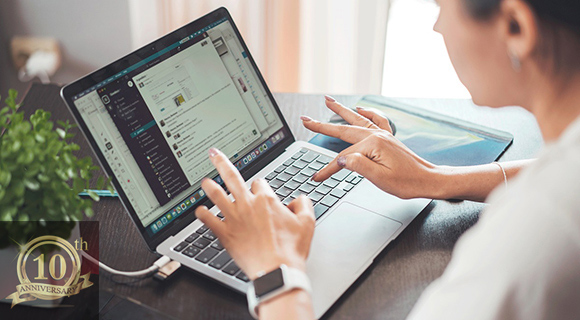
Gradually, a computer that was once lightning-fast begins to crawl, apps take longer to open, and simple tasks feel frustrating. This slowdown is not your imagination - computers genuinely lose performance as they age. Several factors contribute to this, including accumulating background processes, outdated software, hardware wear, and overloaded storage drives. Consider the following factors:
Dust inside the machine can lead to heat buildup, forcing your processor to throttle down performance. Software updates may introduce more demanding features that strain older hardware.
Fortunately, there are ways to recover your device’s performance, whether it runs Windows or macOS (Apple’s desktop operating system, often referred to as “iOS” in casual conversation).
1. Uninstall Unnecessary Programs

Windows: Open Control Panel → Programs and Features, then remove software you no longer use. Pay close attention to trial software or bloatware that came preinstalled.
macOS: Open Finder, go to the Applications folder, and drag unwanted apps into the Trash. Empty the Trash to reclaim space.
Note: If you are unsure which programs can be deleted, leave them until you consult a technician or find reliable answers on a search engine. Deleting operational programs may damage your device.
2. Limit Startup Programs
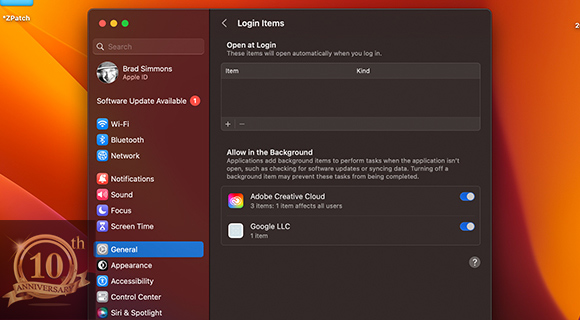
Windows: Press Ctrl+Shift+Esc to open Task Manager, click Startup, and disable programs that do not need to launch automatically.
macOS: Go to System Settings → General → Login Items, then remove unnecessary background apps.
3. Update Your Operating System and Drivers
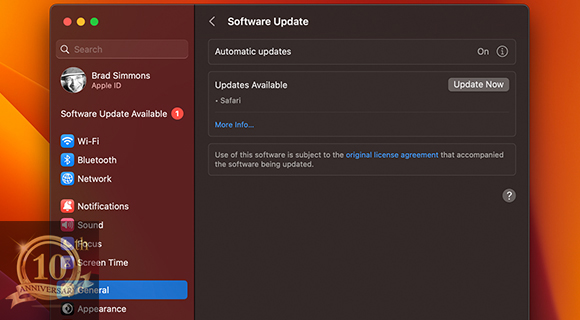
Windows: Use Settings → Windows Update to get the latest security patches and performance improvements. Update device drivers through Device Manager.
macOS: Open System Settings → General → Software Update to ensure the OS and Apple-provided drivers are current.
4. Increase RAM
Windows: Check how much RAM you have in Task Manager. If your system often uses swap memory (high disk usage), adding more RAM can help.
macOS: Many Macs have soldered RAM, so upgrading may require a professional or might not be possible on newer models. For older Macs, extra RAM often delivers noticeable improvements.
5. Clean Your Hard Drive or SSD
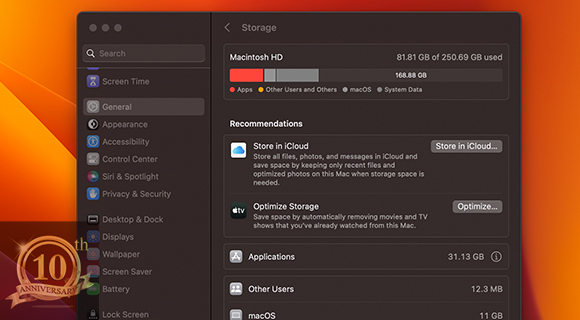
Windows: Use Disk Cleanup or third-party utilities to remove temporary files. Defragment HDDs regularly, but skip this step for SSDs.
macOS: Use About This Mac → Storage → Manage to identify large files and clean up unneeded items.
6. Run Malware and Virus Scans
Windows: Use Windows Security or trusted antivirus software to remove malicious files slowing your PC.
macOS: While Macs are less prone to certain viruses, adware and malware exist. Use reputable Mac security software to scan and clean your system.
7. Manage Browser Extensions
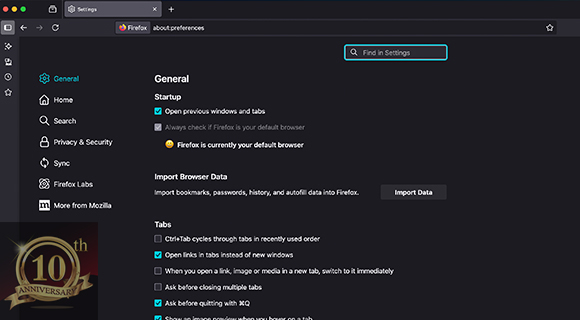
Windows and macOS: Extensions can consume memory and CPU power. Open your browser’s settings, review installed extensions, and disable or remove those you no longer need.
8. Restart Your Computer Regularly
Windows and macOS: Many users simply put their computers to sleep for weeks at a time. Restarting helps clear memory and close resource-hogging background processes.
9. Upgrade to an SSD
Windows: Replace a traditional HDD with a solid-state drive for dramatically faster boot times and app loading.
macOS: If possible, replace an older Mac’s HDD with an SSD, or use an external SSD to store active files.
Protecting Your Personal Data When Donating Devices

Before you give away or recycle a computer, protecting your personal data is critical. Simply deleting files is not enough - data can still be recovered with basic tools. The best approach is to perform a full factory reset or use secure data-erasure software that overwrites storage multiple times. For hard drives, consider physical destruction if the device is too old to be reused.
New Life Technology Group takes this step seriously. Every donated computer and laptop undergoes complete data destruction using industry-standard wiping software. This process ensures that no sensitive information remains on the device before it is refurbished or recycled.
How New Life Technology Group Gives Devices a Second Life

Through its Computers for Kids program, New Life Technology Group receives donated electronics, securely wipes all data, refurbishes devices, and donates them to schools, shelters, and underserved families. The process includes:
- Collection - Community members and businesses drop off unused computers, laptops, and tablets.
- Secure Data Wiping - All storage drives are thoroughly erased to government-level standards.
- Refurbishment - Technicians repair or upgrade components to extend the life of each device.
- Distribution - The refurbished computers are donated directly to students, educators, and families in need.
This program not only keeps technology out of landfills but also gives children access to vital learning tools.
Watch this video to see how New Life Technology Group receives, refurbishes, and repurposes your computers and electronics.
You can support New Life Technology Group's recycling and distribution efforts with a tax deductible donation HERE.
Bonus: Keyboard Shortcuts for Faster Work
10 Popular Shortcuts for macOS
Command + C - Copy
Command + V - Paste
Command + X - Cut
Command + Z - Undo
Command + Shift + Z - Redo
Command + Tab - Switch between open apps
Command + Space - Open Spotlight search
Command + Shift + 4 - Capture a selected screenshot
Control + Command + Q - Lock screen
Command + Option + Esc - Force quit an app
10 Popular Shortcuts for Windows
Ctrl + C - Copy
Ctrl + V - Paste
Ctrl + X - Cut
Ctrl + Z - Undo
Ctrl + Y - Redo
Alt + Tab - Switch between open apps
Windows + S - Search
Windows + L - Lock screen
Windows + Shift + S - Screenshot tool
Ctrl + Shift + Esc - Open Task Manager
Key Considerations for Improving Your Computer Speed
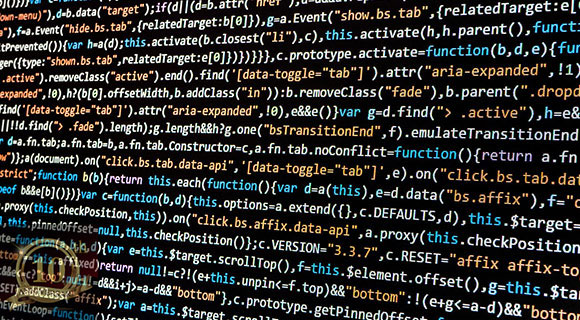
Improving your computer’s performance is not about one-time fixes—it is about building habits that keep your system running smoothly over the long term.
1. Balance Performance and Storage Needs
A nearly full drive can slow your system dramatically, especially if it uses an HDD. Maintain at least 15-20% free space for optimal performance. Consider cloud storage for large, rarely accessed files.
2. Regular Maintenance Pays Off
Monthly checkups - clearing caches, reviewing startup programs, and installing updates - can prevent slowdowns before they start. On desktops, open the case periodically to remove dust that can overheat components and trigger performance throttling.
3. Know When It’s Time for Hardware Upgrades
Sometimes, no amount of software tweaking will bring a sluggish computer up to modern performance standards. If your device struggles with basic multitasking or takes minutes to boot, upgrading to an SSD or adding more RAM may be your best move. For older systems that cannot handle upgrades, donating them to a nonprofit like New Life Technology Group ensures they still serve a purpose after secure refurbishment.
Combining regular cleanup, mindful software use, and smart upgrades will help your computer run faster and last longer. The goal is to extend your system’s useful life, delay expensive replacements, and ensure technology continues to serve you efficiently.
Improving Computer Performance
In this article, you discovered information on how to speed up slowing computers, upgrade software and hardware, and protect your personal data when donating or recycling them.
Keeping up with your computer’s hardware, software, and maintenance can significantly speed it up while extending its useful life.
Neglecting a computer’s care and maintenance will result in slowing operation and potential severe damage to operating software and hardware.
Sources:
nces.ed.gov/pubs2005/tech_suite/part_6.asp
consumerreports.org/cro/2013/11/how-to-keep-your-computer-from-slowing-down/index.htm

