Like most people, you likely rely on your computer every day for work, school, or personal tasks. For one reason or another, maintenance tasks get ignored until problems slow performance or cause system failure. If you have dealt with a laptop that takes forever to boot, a screen smudged with fingerprints, or a machine that overheats, you know how frustrating it can be. With the correct knowledge, you can avoid many of these issues, extend the life of your device, and ensure it performs when you need it. This is where a structured “How To” series comes in, giving you step-by-step instructions to handle essential upkeep tasks safely.

New Life Technology Group gathered information about Mac and PC care to make these technical processes more approachable. Their mission goes beyond recycling. They want users to feel confident in handling everyday maintenance, while seeking professional help when needed. The articles in this series walk you through cleaning hardware, optimizing performance, safeguarding data, and responsibly donating devices when it’s time to upgrade.
Note: This article will remain featured until the series is complete. Subsequent articles will appear in sequence and will be linked below. This series serves as a valuable resource for keeping your technology running smoothly.
Physical Cleaning & Hardware Care

Your computer’s physical health impacts its performance. Dust, dirt, and debris collect in places you might not notice, but still cause overheating, sticky keys, or dim displays. This section of the series focuses on hands-on maintenance tasks that help your hardware last longer:
1. How To Clean Your Laptop Keyboard Without Causing Damage explains the safe way to remove crumbs, dust, and grime without harming delicate components.
2. How To Safely Remove Dust From Your Desktop or Laptop Fans highlights why airflow matters and how to prevent dust from clogging fans and vents.
3. How To Clean Your Computer Screen for a Clearer Display teaches you to use proper cleaning solutions and microfiber cloths to avoid scratches or streaks.
4. How To Keep Your Computer Cool and Prevent Overheating covers strategies like proper ventilation, cooling pads, and regular cleaning.
5. How To Replace or Upgrade RAM and Storage Safely shows how to improve performance while avoiding static discharge and compatibility mistakes.
These practical steps reduce wear and tear while ensuring your computer runs at an efficient temperature.
Performance Optimization
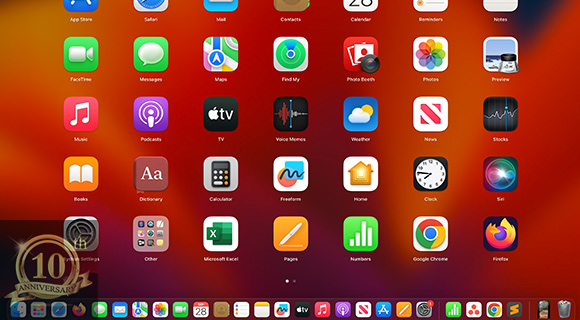
Even the fastest computers slow down when weighed down by background apps, cluttered files, or outdated software. This series section helps you restore speed and efficiency:
6. How To Improve Startup Speed by Managing Background Apps teaches you to disable unnecessary programs that delay boot-up.
7. How To Use Built-In Tools to Optimize System Performance provides guidance on using tools already in Windows or macOS.
8. How To Free Up Hard Drive Space Without Losing Important Files shows how to manage storage smartly without deleting essential documents.
9. How To Organize and Declutter Files on Windows and macOS helps keep folders streamlined so you can find what you need quickly.
10. How To Run Regular Software Updates on Your PC or Mac ensures your system stays secure and stable with the latest patches.
By following these strategies, you’ll reduce frustration and boost productivity.
Security & Data Protection

Keeping your system secure and your personal information safe should always be a priority. This part of the series highlights tools and practices to protect against malware, phishing, and data loss:
11. How To Scan for and Remove Malware on Windows and macOS gives you step-by-step instructions for detecting and eliminating threats.
12. How To Manage Browser Cache and Cookies for Faster Browsing balances privacy with efficiency by cleaning out stored data regularly.
13. How To Back Up Important Data on a PC or Mac ensures you never lose critical files by using external drives or cloud services.
14. How To Protect Personal Data Before Recycling or Donating Your Device explains how to securely wipe drives so sensitive data doesn’t fall into the wrong hands.
15. How To Perform a Factory Reset on Your Mobile, PC, or Mac guides you through restoring devices to original settings safely.
16. How To Reset Your Network Switch shows how to resolve network issues when connectivity problems arise.
17. How To Extend Battery Life With Proper Laptop Maintenance offers habits that help you keep your laptop powered longer throughout the day.
These habits protect your digital identity while ensuring your computer remains reliable.
When To Seek Professional Repairs
While many maintenance tasks can be done on your own, sometimes professional service is necessary. If you notice hardware damage, repeated crashes despite updates, a failing battery that no longer charges, or suspicious performance issues after malware removal, it’s safer to take your device to a certified technician. Attempting complex repairs without proper tools and training can cause further harm or void warranties.
Why Donate Your Old Devices To New Life Technology Group

Eventually, every computer or mobile device reaches the end of its useful life. Instead of letting it collect dust in a drawer or tossing it into the trash, consider donating it to New Life Technology Group. This nonprofit organization securely wipes data, repairs usable devices, and provides them to children and families in underserved communities through their Computers for Kids Program.
Donating old electronics has multiple benefits. It helps bridge the digital divide, giving students access to technology for schoolwork, reduces e-waste that can harm the environment, and ensures parts are recycled responsibly when devices can no longer be refurbished. By contributing, you extend the life cycle of your equipment and make a tangible difference for families who might not otherwise have access to a computer.
Key Considerations for Mac and PC Maintenance
Keeping a computer in top shape involves a balance between user-level tasks and professional intervention. Here are some critical considerations:
- Consistency matters - Regular cleaning, updates, and data backups are far more effective than sporadic attempts.
- Physical and digital upkeep go hand in hand - A clean fan and a decluttered hard drive both help extend performance.
- Security cannot be optional - Malware scans and safe browsing habits reduce long-term risks.
- Know your limits - Don’t attempt hardware replacements or deep fixes unless you feel confident and have thoroughly researched it.
- Think about the future - When replacing devices, plan for secure data erasure and responsible donation.
Taking time to maintain your PC or Mac is not just a matter of convenience - it’s a long-term investment in performance, security, and sustainability. By applying these guidelines, you safeguard your computer’s lifespan, boost its reliability, and reduce the chance of losing your data.
Mac and PC Maintenance Tips
In this article, you explored how to clean hardware, improve performance, secure data, and make informed decisions about device maintenance. You also learned when to seek professional help and how donating devices can benefit both the environment and communities in need.
When you stay on top of maintenance, your computer runs smoothly, starts up quickly, and remains reliable through daily tasks. You gain peace of mind knowing your files are safe and your device is working at its full potential.
If you neglect these practices, your computer may overheat, slow down, or fall victim to security threats. Worse, you could lose valuable files or end up paying for costly repairs that preventive care could have avoided.
Sources:
astate.edu/a/its/information-security/computer-maintenance-tips.dot
it.umn.edu/services-technologies/how-tos/computer-maintenance-free-hard-drive

